Latest Google Hangout
Through modern technological tools such as live streaming video and videoconferencing like Google Hangouts on Air, we are able to bring the world with us on this Voyage to share in our experiences, and to inspire communities everywhere to navigate towards positive change for all.
Google Hangouts on Air will allow us to connect with viewers via video as if our viewers are with us in person, even when our canoes are far away, in the middle of the ocean or docked at a port on the other side of the world. Viewers will be able to see, listen, and interact with our crew in real time; but perhaps more importantly with a Google Hangout on Air, the video streams are archived to Youtube for future reference and viewing. We will offer these recordings as part of the on-demand resources available to the public via our website, Hokulea.com. Google Hangouts on Air are free to all participants.
Through the Worldwide Voyage of Hōkūleʻa and Hikianalia, we are commited to bridging and buidling upon ancient wisdom and modern technology, gathering and sharing stories of hope and stewardship of our Island Earth through a connected global network. Through modern technological tools such as live streaming video and videoconferencing like Google Hangouts on Air, we are able to bring the world with us on this Voyage to share in our experiences, and to inspire communities everywhere to navigate towards positive change for all.
Google Hangouts on Air will allow us to connect with viewers via video as if our viewers are with us in person, even when our canoes are far away, in the middle of the ocean or docked at a port on the other side of the world. Viewers will be able to see, listen, and interact with our crew in real time; but perhaps more importantly with a Google Hangout on Air, the video streams are archived to Youtube for future reference and viewing. We will offer these recordings as part of the on-demand resources available to the public via our website, Hokulea.com. Google Hangouts on Air are free to all participants.
Please scroll through the rest of the document or use the bookmarks below to access the following topics:
Online video conferencing is a very popular communication and networking tool, evolving far beyond the video conferencing of the past. One of the most well-known live streaming video platforms is on Google+, called Hangouts. There are actually two different types of Hangouts: Hangouts and Hangouts On Air.
Hangouts are typically used for private video chats with another person or group of people. They are not recorded to YouTube and only visible to the people you invite to them.
Hangouts On Air are publicly viewable and automatically recorded to you YouTube channel associated with your G+ account. You can invite individuals or circles to join the hangout and up to 10 people (including you) can be on at one time. You can not invite the public to join on air, but by default, they are able to be viewed by everyone. These will not be fully “private” during the live Hangout time, but here is a post about a workaround that makes the HOA as private as can be.
Do I need anything special to watch, participate in or host a Hangout on Air?
To watch: You could watch a Hangout on Air without a Google+ account. You can find it on YouTube (some require you to know the link beforehand, so the host has to send it to you specifically) or if the host embeds it on their blog, for example.
To participate: If you want to participate, by entering the Hangout as a panel member or site host, or asking questions or commenting in the accompanying chat app (Live Q&A) for example, you’ll need a Google+ account. Here are some quick tips to setting up a Google+ account (click here, or you can scroll down to the end of this document).
To host: If you want to host a Hangout on Air, there are all kinds of resources you can use to get started. You might check out Amy Lynn’s Ultimate List of Google+ Tips for general help.
To listen: If you want to be included in the Hangout on Air but don’t have access to the internet, a phone number can also be included in the Hangout. It counts against the maximum of 10 who can talk during the HOA.
OK – I have a Google+ account now and would like to join a Hangout on Air.
There are two main ways to find a Hangout on Air:
- Find someone who is hosting one and follow their links for info.
- Browse current and upcoming Hangouts on Air right from your Google+ profile.
You can follow the invitation link to be taken directly to the Event page. Once there, you RSVP by clicking “Yes” (when you do, it’ll be automagically added to Google Calendar if you use Google Calendars!). You can also jump into the conversation by leaving a comment or a question right on the Event page (even before it begins)! During the Hangout on Air, you can use the Live Q&A chat and comment function to do the same, or continue to post to the Event page (the moderator or host will be able to track these).
How do I find other Hangouts on Air?
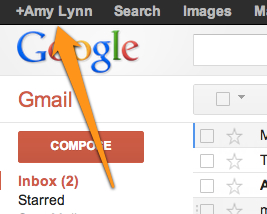 You can always find current and upcoming HOAs on the Hangouts on Air page, through your Google+ profile. Whenever you’re logged in and using a Google product like Gmail, Drive, Reader, YouTube, Google Calendar, etc, you can get to your Google+ profile page lickety-split by clicking “+Your Name” link in the top left of the black bar at the top of your screen. For example, here is Amy Lynn’s Gmail. A click on “+Amy Lynn” takes her to her profile page.
You can always find current and upcoming HOAs on the Hangouts on Air page, through your Google+ profile. Whenever you’re logged in and using a Google product like Gmail, Drive, Reader, YouTube, Google Calendar, etc, you can get to your Google+ profile page lickety-split by clicking “+Your Name” link in the top left of the black bar at the top of your screen. For example, here is Amy Lynn’s Gmail. A click on “+Amy Lynn” takes her to her profile page.
From there, to browse current and upcoming Hangouts on Air, hover over “Home” and then click on “Hangouts on Air” from the menu that appears like so:
Do I have to sign up or be invited to a Hangout on Air to watch it?
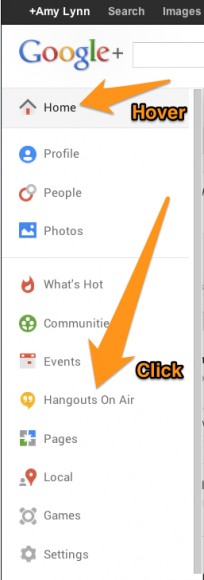 No. Hangouts on Air are public, but you might want to RSVP to be reminded though! For certain PVS Hangouts, we will delete all public postings related to the Hangout on Air to create as “private” a Hangout as possible. If you need the link or invitation to the Hangout on Air, please contact the host.
No. Hangouts on Air are public, but you might want to RSVP to be reminded though! For certain PVS Hangouts, we will delete all public postings related to the Hangout on Air to create as “private” a Hangout as possible. If you need the link or invitation to the Hangout on Air, please contact the host.
Is there a limit on how many people can watch a Hangout on Air?
Nope! Watching is unlimited.
Then what’s all the talk about number limits?
In a Hangout on Air, there is a limit of 10 people who can actually talk during the HOA. (To use the live TV analogy, it’s like there would be a limit of 10 people on the stage being filmed.) However, there is no limit on how many can watch from the audience (and chat in questions and comments), and no limit on how many can watch the reruns.
Remember: a Hangout is different than a Hangout on Air. A Hangout is like a video call, which doesn’t get recorded and doesn’t have the Q&A app. Those are a different things altogether and there are limits on those.
How do I know what time it is for me?
Try this time zone converter to see when that is for you.
What if I can’t make it?
No worries! If you can’t join live, it’ll be recorded so you can watch it later.
You must have a Google+ profile in order to join a Hangout on Air as a participant.
Step 1: Sign up for a Google account
- Google works like this: you create a Google account which acts like an umbrella. Then, you activate various Google products underneath it, like Google+ or Google Analytics.
- If you already have a Google account (you do if you have Gmail), skip to Step 2 below. If you don’t, follow along.
- Create a Google account if you don’t have one already. The process is pretty straightforward. This link does require you to sign up for a Gmail account.
- Tip: When creating your account, use the name you use when you write content on other places around the web.
- I highly recommend Gmail (and use it myself), but if you’re absolutely opposed and you want to use a different email address, I will refer you to this post on Lifehacker for a possible alternative.
- For the remainder of this post, I will assume you have a Gmail account.
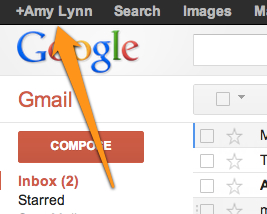 Step 2: Activate your Google+ profile
Step 2: Activate your Google+ profile
- Login to your Gmail account.
- Click the +You link in the top left corner of your screen. You can also use this link to get to the same place.
You can proceed to the Hangout without setting up your profile, but if you decide to set it up, here are the steps you can take:
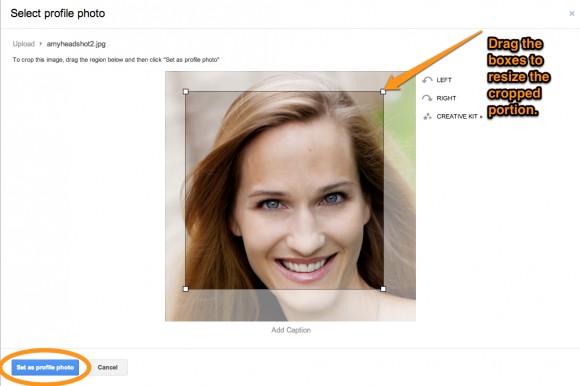 Upload a picture for your profile image and click the “Set as profile photo” button.
Upload a picture for your profile image and click the “Set as profile photo” button.
Tips for your photo:
- Use a clear headshot with your head filling most of the square (remember, these are small in the stream so a full body shot is going to be teeny tiny).
- Use a picture of you, not a logo.
- To edit the image: drag the boxes in the corners to resize.
- Using the same profile picture across all social media platforms creates consistent branding and identity.
- Click “Set as profile photo” button.
At their core, Hangouts are about engaging conversations among real people. As with any conversation, you need to figure out who the participants are, and what the topics for discussion will be. You can create any type of conversation you’d like, but here are some things to consider as you prepare for a great conversation.
Participants
- Guests: Who will be focal point of your hangout? If you’re doing a Q&A, it helps to have a person who people are dialing in to engage with. Maybe one school site gets the hot seat
- Moderator: PVS Education Team Member(s)
- Other participants: Oiwi TV as the broadcaster of the Hangout
Topics
As you prepare for your Hangout, it’s good to create a document that outlines the “run of show”. What are the topics you will be covering, and roughly how much time will be spent on each? Do you want a Q&A session at the end? You should communicate this to everyone in the Hangout, including the participants.
At the same time, don’t overscript your Hangout, or it will come across as inauthentic. Find the sweet spot of providing some topical nodes to focus on, while also allowing for spontaneous conversation.
Lastly, think about magical moments. How can you create magic moments in your Hangout that will surprise and delight viewers, and make them eager to participate in future conversations? Is it that you’re bringing together people from radically different backgrounds who would otherwise never have a conversation together? Is it that you are allowing normal citizens to ask a celebrity what her favorite breakfast cereal is? Is there a surprise guest who could pop in at any moment? What are the moments that people will take away from your Hangout, and how can you optimize for these moments?
¹http://socialmediaweek.org/files/2013/01/Hangouts-On-Air-Guide_v3.pdf
Some schools or sites will be given the opportunity to participate in a Hangout on Air with our crew while they are in port or at sea, when Hangouts are possible. The following sequence describes the various stages of engagement that we anticipate a school or organization might progress through, where they would become eligible to become a featured Hangout participant as part of the final stage of involvement:
- Stage 1: Join the Voyage – A crew member will connect with the school or site to provide the WWV Overview Presentation and get to know the participants
- Stage 2: Share your Mālama Honua Story or Lesson Plan – The site participants will work with their crew member and Learning Center team to meaningfully engage in the voyage, and will share their story or resource through the Learning Center portal and G+ community. The crew member will contact their school via email or blog while on their leg, from waʻa or in port.
- Stage 3: Adopt the Voyage – The entire school or organization will “Adopt the Voyage”, creating an Educational Sail Plan that articulates the organization’s goals and plans for engaging in the voyage system-wide. These will be shared with the Learning Center team and other educational leaders working to Adopt the Voyage.
- Stage 4: WWV Google Hangout on Air – The school or site may be invited to participate in a Hangout on Air if the following conditions have been met.
- There is adequate technical capacity at the school or site (see below),
- The crew member has completed Google Hangout on Air training, and
- The crew member has worked with the school and the Learning Center team to determine the focus topics or questions for the Hangout
In addition to these featured schools and sites, the Marine Education Training Center will be included as a regular participant. Individuals or organizations interested in participating in the live Hangout from METC can make arrangements to visit the site during the scheduled Hangout.
The Learning Center will also be hosting professional development and community engagement opportunities via Hangout on Air throughout the Voyage. Please visit the Learning Center portal and Hokulea.com for a schedule of events and archive of past broadcasts.
Supported Browsers:
- Google Chrome 10+ Download
- Microsoft Internet Explorer (IE) 8+ Download
- Mozilla Firefox 3+ Download
- Safari 4+ Download
Supported Operating Systems:
- Mac OS X 10.5+
- Windows 7, Vista or XP
- Chrome
- Ubuntu and other Debian based Linux distributions
Processor Minimum Requirements:
- Any 2 Ghz dual core processor or greater.
Internet connectivity:
The bandwidth used by Hangouts is adaptive and will vary to provide the best experience, given your network. For the most optimal Hangout (high quality video, clear audio, etc.), make sure you’re connected to the strongest signal possible.
- Ideal bandwidth for the best experience:
- Outbound from the participant: 900kbps
- Inbound to the participant: 1.2mbps
- With group Hangouts of more than 2 people you can expect bandwidth usage in ideal situations to be:
- Outbound from the participant in all situations: 900kbps
- Inbound to the participant with 5 participants: 2mbps
Webcam
We recommend using a high quality external webcam, such as the Logitech C910.
Lighting
We’ve all seen it before. A webcam, a dark room, the glow of the monitor casting unflattering light across someone’s face. Don’t be that person. Hangouts work best in a well-lit environment. If you can’t flood the room with light, make sure you set up a light source facing you (behind the webcam, but directing light towards you).
Audio
To ensure the best audio, please make sure you are in a quiet, controlled environment like a studio. Hangouts will pick up on background noise, so make sure there are no noise distractions around you.
If you experience an echo, there are two possible causes.
- A Hangout participant is playing the live stream of the Hangout in another browser window. Ask them to stop the player.
- Two people are dialed into the Hangout in the same physical room.
